Extract app databases from device
To help with fixing bugs, there may be some times when accessing the actual data in the local database for the device can be helpful. The steps below describe how to get this data:
#. First of all, you’ll need Android Studio version 4.2 or higher. Download the latest version for your operating system from the official page: https://developer.android.com/studio
#. Enable USB debugging on your phone/device (under Settings > System > Developer Options, you may need to enable developer options first - see: https://android.tutorials.how/enable-developer-options/)
Connect the device to your computer and open the app
Under Android Studio, from the menu bar select View > Tool Windows > App Inspection.
Select the Database Inspector tab and then select device and the Oppia app running process from the menu
#. The databases in the currently running app appear in the Databases pane, you should be able to see at
least mobilelearning.db and oppia.db
Right click in the
mobilelearning.dbdatabase icon and select “Export as file”
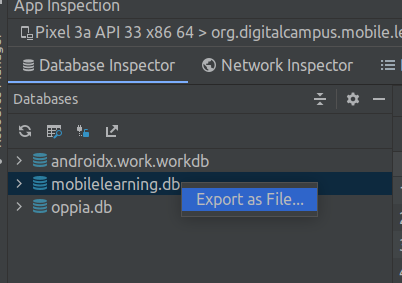
In the dialog, select SQL as the file type, and click the export button.
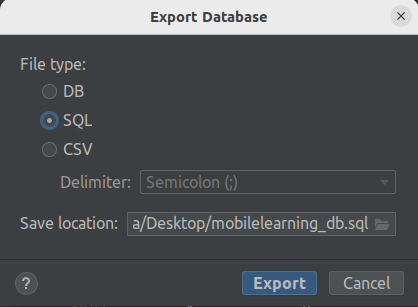
Now, you have a backup of your app’s current database state, that can be used to recreate any ongoing issue by a developer.